
If you’re using the Samsung Galaxy Tab 2 10.1 GT-P5100 and looking to upgrade to a more recent version of Android, installing a custom ROM like LineageOS 14.1 can help. This guide provides an overview of LineageOS, its benefits, and a step-by-step walkthrough to install Android 7.1.2 Nougat on your Galaxy Tab 2.
Why Upgrade to LineageOS 14.1?
LineageOS is a free, open-source custom ROM based on Android, formerly known as CyanogenMod. It is popular for its stability, performance, and additional features not found in the stock Android OS. With LineageOS 14.1, Galaxy Tab 2 users can enjoy Android 7.1.2 Nougat even though Samsung has ended official updates for this device. The official LineageOS builds offer regular updates, patches, and customizability to enhance the experience on your older tablet.
Samsung Galaxy Tab 2 10.1 GT-P5100 Specifications
- Processor: TI OMAP 4430 with PowerVR SGX540 GPU
- Memory: 1GB RAM, 16/32GB internal storage, expandable up to 32GB via microSD
- Display: 10.1 inches WXGA, 800 x 1280 pixels, 149 ppi
- Cameras: 3.15 MP rear, VGA front
- Battery: 7000 mAh
- Operating System: Android 4.0 (Ice Cream Sandwich)
- Connectivity: 3G, Wi-Fi, Bluetooth, GPS
Advantages of LineageOS on GT-P5100
- Updated OS Version: Access Android 7.1.2 Nougat even after the official updates have ended.
- Customization: LineageOS allows you to personalize your device beyond stock Android limitations.
- Stability: Regular updates ensure improved performance and bug fixes.
- Extended Device Life: Upgrade your tablet with features similar to those in newer devices.
Prerequisites for Installation
Before proceeding, ensure the following:
- Backup Data: Create a complete backup as flashing a custom ROM will erase your data.
- Install Samsung USB Drivers: Download and install drivers for Galaxy Tab 2 GT-P5100 on your PC.
- Enable USB Debugging: Go to Settings > Developer Options to enable USB Debugging.
- Rooted Device with TWRP Recovery: Your device must be rooted, and TWRP Recovery should be installed.
- Battery: Charge your device to at least 80% to avoid interruptions during installation.
Note: LineageOS builds are generally stable, but as this is a custom ROM, there may be occasional bugs. Proceed with caution and install at your own risk.
Steps to Install LineageOS 14.1 on Galaxy Tab 2 10.1 GT-P5100
Step 1: Download LineageOS ROM and GApps
- Download the official LineageOS 14.1 ROM for the Galaxy Tab 2 GT-P5100 and the compatible GApps package.
- Transfer these files to your tablet’s internal storage.
Step 2: Enter TWRP Recovery Mode
- Power off your device.
- Boot into TWRP recovery mode (Google instructions for your specific device model if needed).
Step 3: Wipe System and Cache
- In TWRP, go to Wipe > Advanced Wipe.
- Select Dalvik Cache, System, Cache, and Data, and confirm.
Step 4: Flash LineageOS ROM
- Return to the main TWRP menu.
- Select Install, find the LineageOS .zip file, and swipe to confirm flash. This will begin the installation process.
Step 5: Wipe Cache/Dalvik
- After the ROM installation, select Wipe cache/Dalvik and confirm the wipe.
Step 6: Flash GApps
- Return to Install, select the GApps .zip file, and swipe to flash.
Step 7: Reboot the Device
- Once both LineageOS and GApps are installed, reboot your device.
- The first boot may take longer than usual, so be patient.
Congratulations! You have successfully upgraded your Samsung Galaxy Tab 2 10.1 GT-P5100 to Android 7.1.2 Nougat with LineageOS 14.1. Enjoy the new features and improved performance!
Download Lineage OS Rom and OpenGapps For Tab 2 10.1
Download the Official Galaxy Tab 2 10.1 Lineage OS 14.1 ROM and Gapps package from the below download links. Transfer them to your device before proceeding with the installation process.
2. espresso-common_TWRP_3.1.1-0 Download link
3. lineage-14.1_espresso3g-7.1.2-20200623-1945 Download link
Samsung Galaxy Tab 2 GT-P5110 wifi All files: here
4. The_Open_GApps_Project Download link
(Select : ARM + 7.1 + nano)
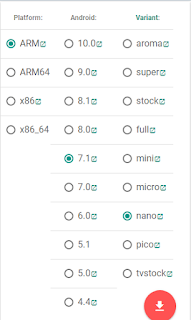


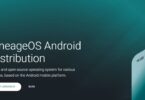



Leave a Comment